Tutorial: How to change the color of your alpha passthrough background
If you’re creating alpha passthrough content for DeoVR, some users prefer the background to be their own choice of color, such as grey rather than green. In this guide we’ll explain how.

First, follow the instructions in this tutorial: How to use the new alpha channel feature for perfect passthrough AR videos. This easy-to-follow video tutorial explains how to use the alpha channel passthrough feature in Mistika Boutique:
Turning green alpha passthrough to grey
If you simply want to turn green alpha PT to grey, then it’s a single change.
Follow the instructions in the video then go to Effects > Keying > Advanced Spill Suppressor

It will suppress the default standard green and the background will likely become blue-grey.

From here, to adjust go to Method and change Standard to Ultra

Turn off the effect.
Click on the sample droplet and use the droplet to sample the greenscreen of your existing background.

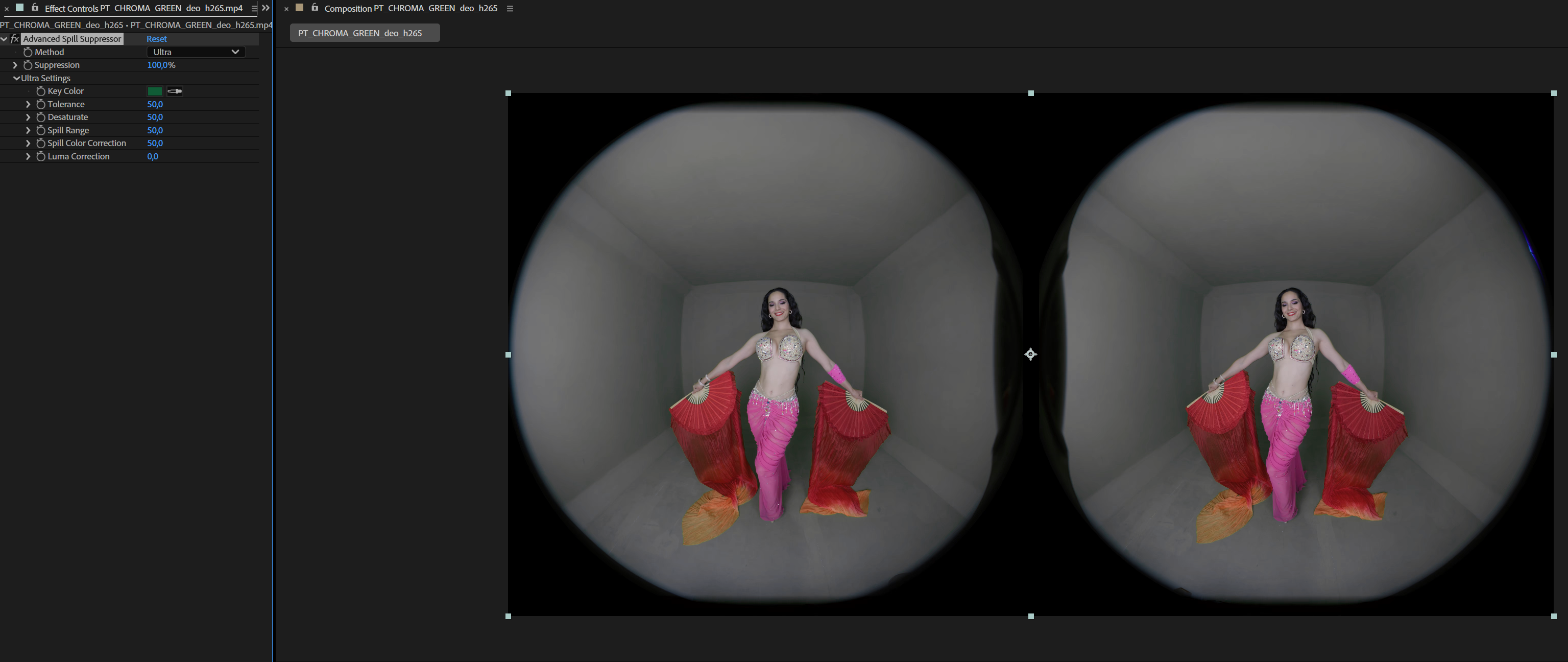
Additionally, you can go to Effects > Color Correction > Lumetri Color

Place Lumetri Color above the Spill Suppression effect.

In the curves tab of Lumetri Color, adjust the Hue vs Sat setting and Hue vs Luma setting to get the color you prefer.

What is Alpha Channel Passthrough?
Alpha passthrough requires creating an embedded alpha channel inside of the video. It allows better control of the quality and doesn't require any complex settings- simply click a button to switch between passthrough and non-passthrough.
It only works with fisheye projection VR video as it packs the alpha channel next to fisheye circles.
It offloads the greenscreen/background removal into post-production, meaning the headset results look much better. For example, no more losing fine details like hair.