c
-
-
Save to playlist
J
-
-
Save to playlist
K
-
-
Save to playlist













![[MMD] [VR180] Hatsune Miku/初音ミク | Mrs.Pumpkinの滑稽な夢 [Halloween Show] VR Video [MMD] [VR180] Hatsune Miku/初音ミク | Mrs.Pumpkinの滑稽な夢 [Halloween Show] VR](https://cdn-vr.deovr.com/images/13945/mikuhalloweenvr-cover-app.jpg)










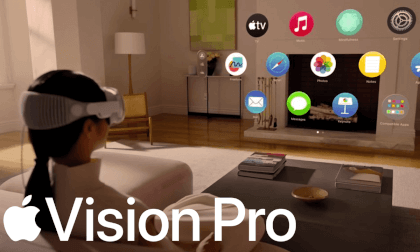



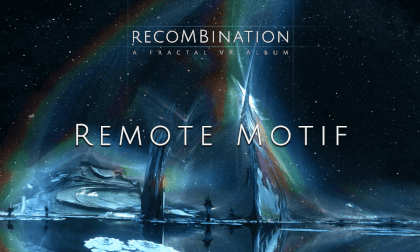


![[8K60P] JinSeYuEr Anime convention in Chengdu, China 02 VR Video [8K60P] JinSeYuEr Anime convention in Chengdu, China 02 VR](https://cdn-vr.deovr.com/images/9067/-vr-cover-app.jpg)
































